Much like the built-in screen recording tool on Android 4.4 KitKat, hidden features like the new battery Status bar icon must be manually unlocked on your Nexus 7 tablet. This is both exciting and annoying.
On one side, I love figuring out how do these things, but on the other, I think it's fairly annoying that these obviously cool and interesting features can't just be enabled though the Settings or Developer Options.
If you want to replace your regular battery percentage icon in the Status bar with the hidden alternative that actually displays the number, I'm going to make things easy for you and show you how to do it. Sure, you could just pull down the Quick Settings menu to the see the exact number, but that's lame!
There is one thing I should make clear—the battery percentage font color is white, just like the battery life itself. This means that you will really only be able to tell what the percentage it is when the power is at 50% or below. Yeah, it's a little dumb, but who cares about battery life until it's half way gone?

There are two methods of enabling this hidden feature on your Nexus 7 tablet. One requires using ADB commands, the other requires a third-party application. Neither require root.
Method 1: Using ADB Commands
This method is for the advanced softModder, but it's still pretty easy. If you're comfortable using ADB and don't want to install a third-party app, then this is your cup of tea. If you don't already have ADB, check out our guide to installing the Android Debug Bridge on your computer.
Setting the New Battery Icon
Navigate to ADT bundle -> SDK -> Platform tools on your computer and open up a command window here using the following command.
- adb shell content insert --uri content://settings/system --bind name:s:status_bar_show_battery_percent --bind value:i:1
After you press the Enter key, reboot your device using the following command.
- adb reboot
Removing the New Battery Icon
If you want to revert back to the normal icon, then use this command.
- adb shell content insert –uri content://settings/system --bind name:s:status_bar_show_battery_percent –bind value:i:0
And that's it. It's really that easy.
Method 2: Using a Third-Party App
For those of you that aren't comfortable using ADB commands, just install the Battery Percent for KitKat app from Google Play to quickly enable this feature for you.
Setting the New Battery Icon
After you open it up, just check Enable Battery Percent and reboot your device.

No longer will you need to pull down the Quick Settings to see your battery percentage in digits.
Removing the New Battery Icon
To successfully uninstall the app, just un-check the Enable option, uninstall the app, and then reboot your device.

Whichever way you chose, I hope you find it as convenient as I have. It's small, but it makes a big difference to some people. Yes, we'd all love if it were any color other than white, but battery life only matters when it's halfway down anyways.
Let me know if you need any help or run in to any problems.
Just updated your iPhone? You'll find new emoji, enhanced security, podcast transcripts, Apple Cash virtual numbers, and other useful features. There are even new additions hidden within Safari. Find out what's new and changed on your iPhone with the iOS 17.4 update.


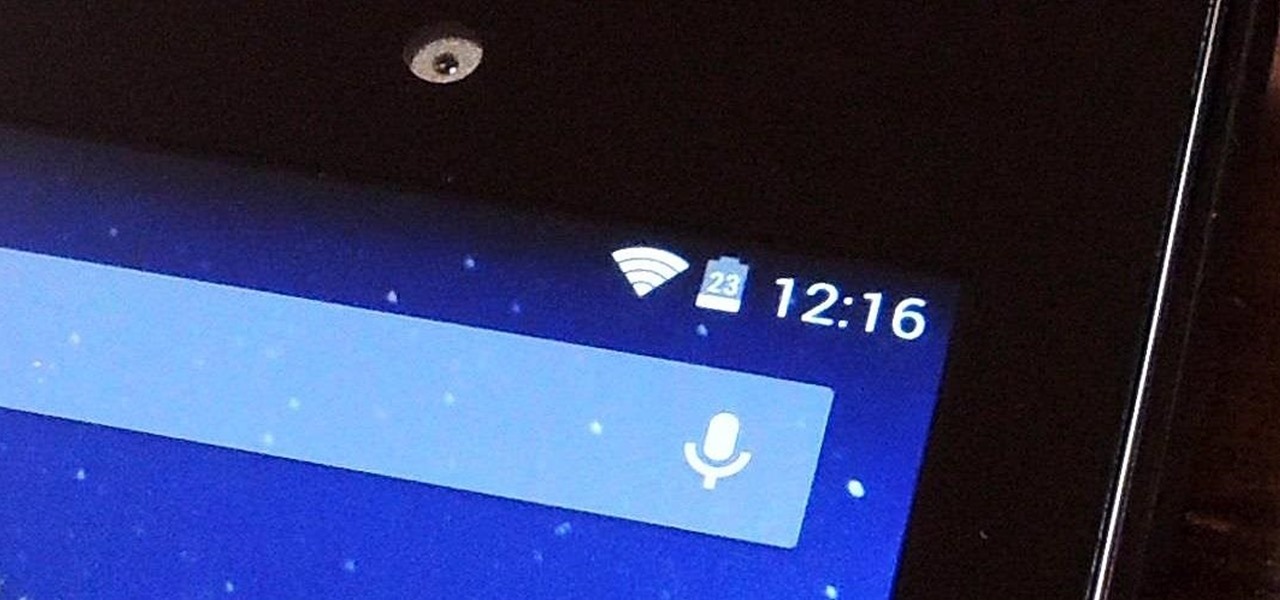













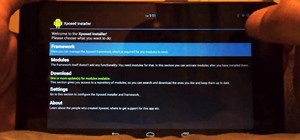







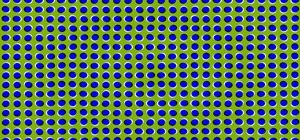

Be the First to Comment
Share Your Thoughts