How to clear Google Chrome sync data
Chrome's sync data can be encrypted for security, but if you'd rather clear the data from Google's servers, we'll show you how.
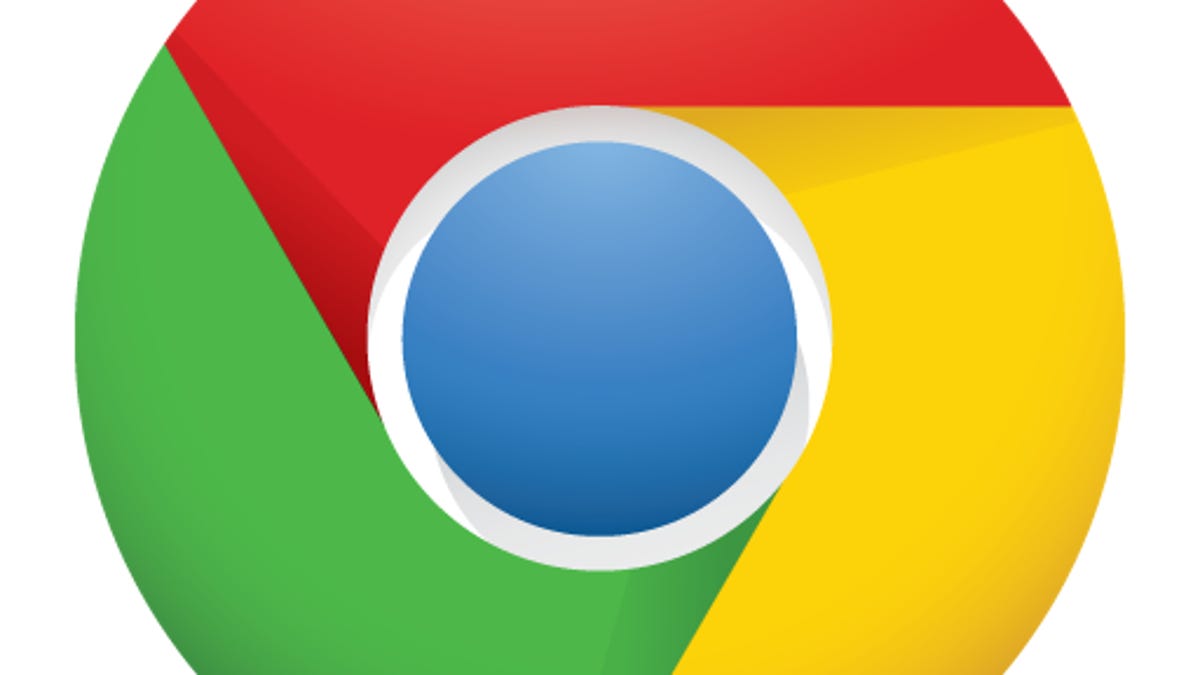
Google's Chrome Web browser allows you to sync data between Chrome browsers on different computers and devices. Some of this data, like passwords, autofills (form data), and preferences, may be personal and worth securing. You can encrypt your data in Chrome's browser settings, but to clear it, you'll have to visit your Google Dashboard.
To clear your sync data from the Google Dashboard, scroll to the Chrome sync section and click the link to "Stop sync and delete data from Google." You'll then be prompted to confirm the deletion.
You can also go directly to the Chrome sync settings page. There, you'll see a grid layout of sync items and a count of how many of those items are being synchronized. Hovering over each section brings up a description of the type of data being synchronized. To clear your data, click on the "Stop and Clear" button. Again, you'll be asked to confirm the deletion.
That's it. Within several hours, all your sync data will be deleted from Google's servers. To re-enable Chrome sync, go to Settings in Chrome, and use your Google account to sign in. Then, go to Advanced sync settings to choose the items you want to sync.
(Via Ghacks)

